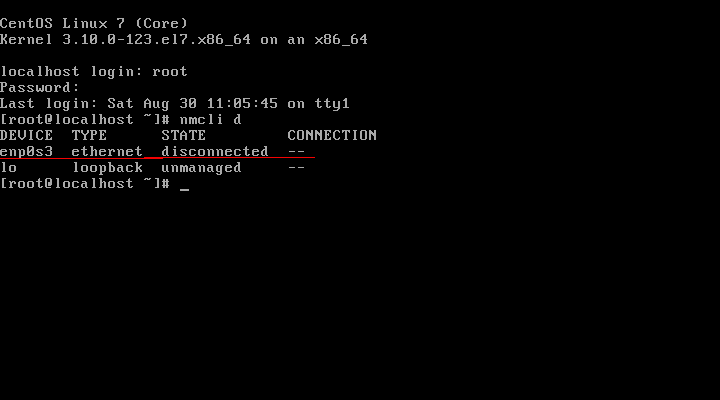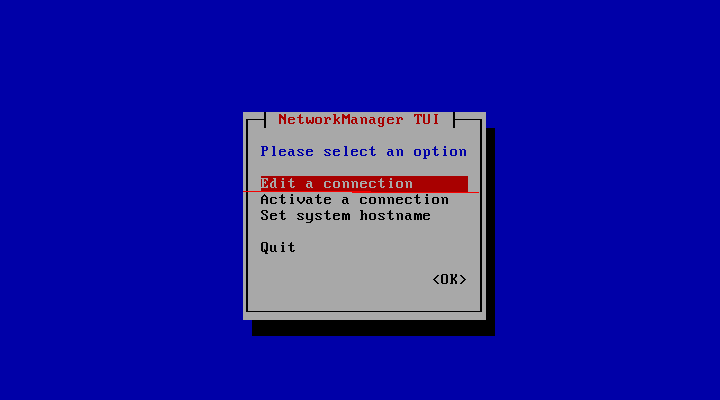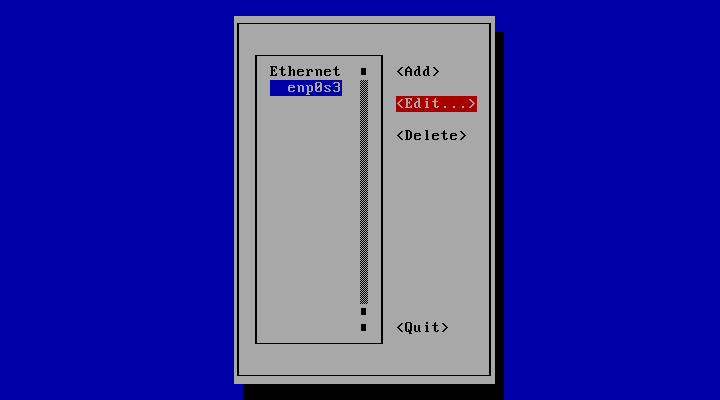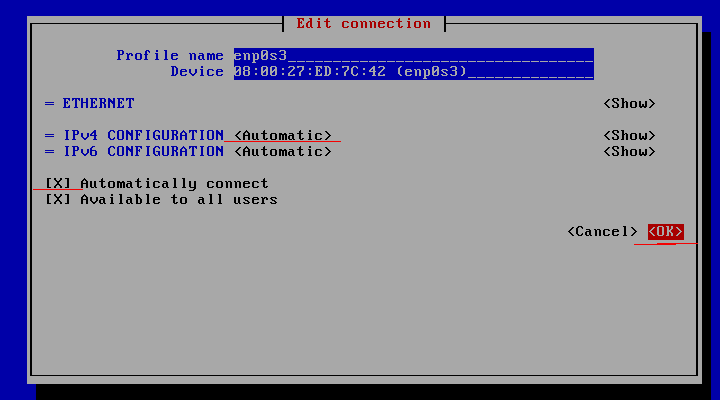yum install bind bind-utils
Turn off firewall or allow dns service:
Setup RNDC:
Create master zone and Apply zone:
·
Email address: enter the address of the person responsible for
this zone. You can use the .. (double dot) in the address, which Webmin will
automatically convert to a dot for inclusion in the SOA record.
· Refresh time: determines how often
secondary servers should check with this master server for updates to the zone.
The default is reasonable, but you may want to increase it for zones that
rarely change, or decrease it for those that are frequently updated.
· Transfer retry time: determines how
long a secondary server should wait after a failed zone transfer before trying
again.
·
Expiry time: controls the maximum amount of time that a secondary
DNS server for the zone should cache records for before re-transferring them
from the master.
· Default
time-to-live (Negative cache time): determines the TTL of records in the
zone that do not have one set explicitly. An older common TTL value for DNS was
86400 seconds, which is 24 hours. A TTL value of 86400 would mean that, if a
DNS record was changed on the authoritative nameserver, DNS servers around the
world could still be showing the old value from their cache for up to 24 hours
after the change.
Add Address Record and Apply zone:
vim /etc/named.conf:
Reference:
Primary nameserver: ns1.mmmmm.com.my
Hostmaster E-mail address: domains.mmmmm.com.my
Serial #: 2018040401
Refresh: 1200
Retry: 180
Expire: 14400 4 hours
Default TTL: 7200