1. Boot to the GRUB menu and enter the edit mode. Use your arrows to navigate to the the menu item you would normally boot your RHEL 8 Linux system from. Press
e to start editing the selected menu item.2. Perform a break at an early stage of the boot process by typing
rd.break at the end of the line starting with kernel=. Once ready press CTRL+X to start the RHEL 8 boot process.3. Check write access on the
/sysroot mount point. By default this mount point is mounted only with the read-only (ro) access. Execute:switch_root:/# mount | grep sysroot
4. Remount the
sysroot directory with read & write access. To do so execute:switch_root:/# mount -o remount,rw /sysroot/ switch_root:/# mount | grep sysroot
5. Enter chroot system by executing:
switch_root:/# chroot /sysroot
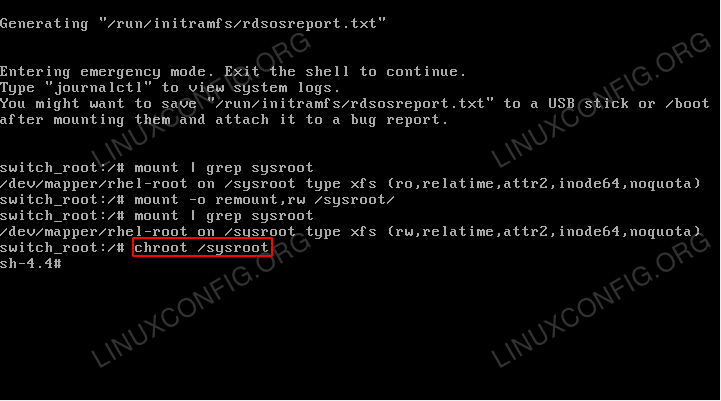 6. Use the
6. Use the passwd command to set a new root password. Please note that when typing a new password the characters you type will not be visible. Simply keep typing.7. Force file-system relabeling by executing the following command:
# touch /.autorelabel
8. Exit the
chroot system by executing the exit command:# exit
9. Logout to continue the normal boot:
switch_root:/# logout
10. Wait for the file-system relabeling to complete. Depending on your system speed and number of files this might take some time. Be patient.
11. Login with your new root password.









